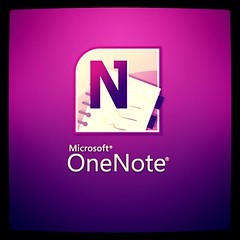Do you have trouble keeping track of things? Is it hard to find that sticky note you wrote . . . and in what book did you leave it? As an author and speaker for over 30 years, I make extensive use of OneNote. I find it invaluable for both personal and professional uses. And to keep my sanity. OneNote is my virtual filing, retrieval, and storage system as well as my secretary.
Recently I upgraded to OneNote 2010. I have to say I really love it. Because of my propensity to forget or misplace things, a program like OneNote is indispensable. I’m so glad I found it. I always like it when I find a post that introduces me to new software to increase my productivity or that gives me keys or tips to make better use of it. So I thought I might inspire some of you who are not yet committed to either EverNote or OneNote. I’m including some of the tips that make it such a good tool for me.
I’ve never used EverNote, mainly because I’m no longer an Apple user. All of my PC stuff is Google or Microsoft based. So for me, OneNote 2010 is the better choice. But if you like EverNote, then be sure to visit the many posts available to help you at MichaelHyatt.com. Here’s a great place to begin: “How to Organize Evernote for Maximum Efficiency.” Mike’s EverNote articles helped me with ideas for my use of OneNote too. For example, he inspired me to scan things directly into OneNote (more on this later).
Here are some ways I use OneNote 2010:
To store receipts:
I take pictures of my receipts, then send them to OneNote. Sometimes I simply scan them in. I store them in an online file entitled “Unentered Receipts” Then when I attend to my finances, I can simply go to the unentered receipts file and transfer the info to my Quicken and finance sheet. After a receipt is entered, I move that receipt photo to “Entered Receipts.” Everything in one place.
File research clippings:
I keep video links in a file called “Important Video links” or I file them under specific areas of research or interest. Filing quotes, quips, contacts, and miscellaneous bits of information is just as easy. I use “Readability” (Readability.com) to clear the clutter off a web page Im reading and then I can easily copy and paste the text into OneNote or use the side note feature of OneNote to simply drag the text there. Not only does it receive the text, but it inserts a link to the original article on my newly created OneNote page. Later, I can search my research clippings out and add tags, or check boxes and priority numbers. NO MORE PAPER stickey-notes everywhere. I’ve virtually eliminated paper using OneNote.
Reading lists & log:
One of my favorite uses is the tracking of my reading and books. (Keep an eye out for a future post on the specifics of using OneNote 2010 for your reading and retrieval of reading notes & quotes). I will also share how I transfer my reading highlights in Kindle to OneNote so that they’re searchable and available wherever I am, at any time. This is important for those of you who, like me, work from several locations both at home and away.
My Journals (Writing, Travel, Spiritual & Morning Ramblings)
I keep ALL my journals in one place–in OneNote. They are each password protected. I can set the password options so that they remain open throughout my workday or they are secured when I leave the page or following a certain time limit of inactivity. I’m also able to electronically search out an idea I had, but can’t remember where in my written journals that idea might be.
My Spiritual Journals – I’ve written over 23 volumes of handwritten journals that cover 35 years of journaling. They consist of notebooks, day journals, ledgers, in all sizes and shapes. The past 5 years of my journals are already in OneNote. But ultimately they will all be transcribed to OneNote. I want them to be usable and accessible. OneNote makes that a reality for me.
My Travel Journals – Keeping my travel journals up-to-date is made easy. I simply enter my favorite places or most recent trip with photos and location information and viola . . . I can enter “Tbilisi” in a OneNote search window and find a trip page immediately and be reminded of my trip. Reflecting on the pictures and the itinerary kept there, I can enter some memory I’d forgotten to enter at the time.
My Writing Journals – This is where I store my ideas, thoughts, character sketches, and other notes for future writing. This blog comes from the ideas stored there. Future post, book, eBook, and article ideas I keep in that journal. And I can return and find things so much more easily. With my OneNote app for Android, I can easily record an idea quickly in OneNote and its there when I get home to my computer. Simple. If you prefer scribbling notes to yourself, scan them in when you get home and the text is searchable.
Other Uses I could talk about:
- Store my Quotes, anecdotes, & illustrations (for later keyword or tag retrieval)
- Cut down on paper use / Scan photos, documents, important papers, articles, etc
- Prepare my messages for speaking
- Joint projects / online (this will be another post). I work with several people on the same project. OneNote keeps track of our contributions and lists author’s initials so that we know who placed what on the page.
Best of all for me . . .No More PAPER! Now everything can be in OneNote. It’s a huge electronic filing system that I don’t have to organize. Because my items can be searched electronically, I only need enter a keyword or tag (word, icon, or both). No more lost info or fat files of paper to search through.
My advice, if you’re not using OneNote 2010, you owe it to yourself to give it a try.
QUESTION: How do you use, OneNote 2010?
DISCLAIMER: I am not writing for Microsoft, nor am I earning anything from my opinions about or uses of OneNote in this post.
Related articles
- News: Microsoft releases OneNote for iPad (ilounge.com)
- Update for OneNote 2010 makes SkyDrive sync even better (windowsteamblog.com)
- The free update improves synchronization OneNote 2010 with SkyDrive (theangleofthepoems.wordpress.com)
- Microsoft OneNote lands on Android (pocket-lint.com)
- 5 Ways to Use OneNote at Work (lifehack.org)
Filed under: Bits and Pieces, FOR READERS, FOR WRITERS, Recommended Resources